Skip navigation
For over 40 years, Intelligent PCB Manufacturing
Automation Software
Be production ready in minutes, not days.
There are many methods the Unisoft software uses for crosschecking the BOM. One method we will discuss here is using the software to crosscheck of BOM for the actual quantity of reference designators versus the quantity that is listed in the BOM.
For example in the following picture for a BOM the first Column lists the reference designators for each part number and the second column lists the total quantity of reference designators for each part number.
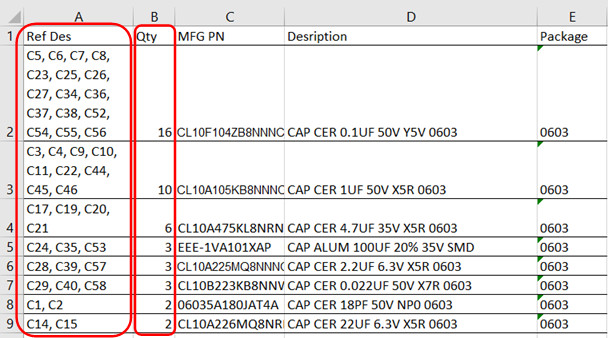
So ideally what we would like to do is crosscheck these two columns to see if there's any discrepancies. Of course it's easy to do this manually when there's only a few but when you have for example 100+ components in one part number or hyphenated sequences such as C23-C31, C44, C55-C78 it makes manual crosschecking time-consuming.
To do this crosscheck automatically using the Unisoft software in the BOM importer template we indicate where the field is for the quantity that's listed in the BOM.
Using the BOM above as an example in the Unisoft BOM importer template below we've listed the quantity listed in the BOM as column 2 and we are using the User4 field to import that data (note you can use any User field you desire.).
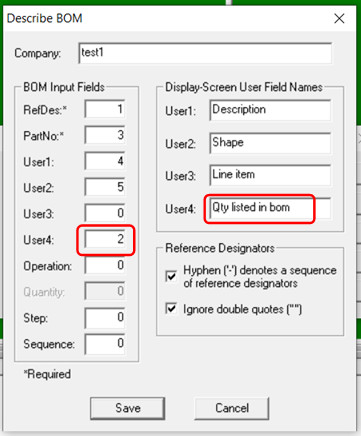
Next after the BOM data is imported into the Unisoft software then in the Smart Color window on the bottom of the display we will see a field N which indicates the number of component reference designators the software has found for each part number. To the right of that we see the QTY list in bom field which is the new quantity field we imported from the BOM. So basically if on any row these two numbers do not match then there's a discrepancy from the quantity listed in the BOM to the actual number reference designators for that part number that should be investigated.
Using the BOM above as an example in this case part number CL10A105KB8NNNC in the N field indicates "9" however in the "QTY list in bom" field "10" is indicated. So this is a mismatch which should be investigated.
